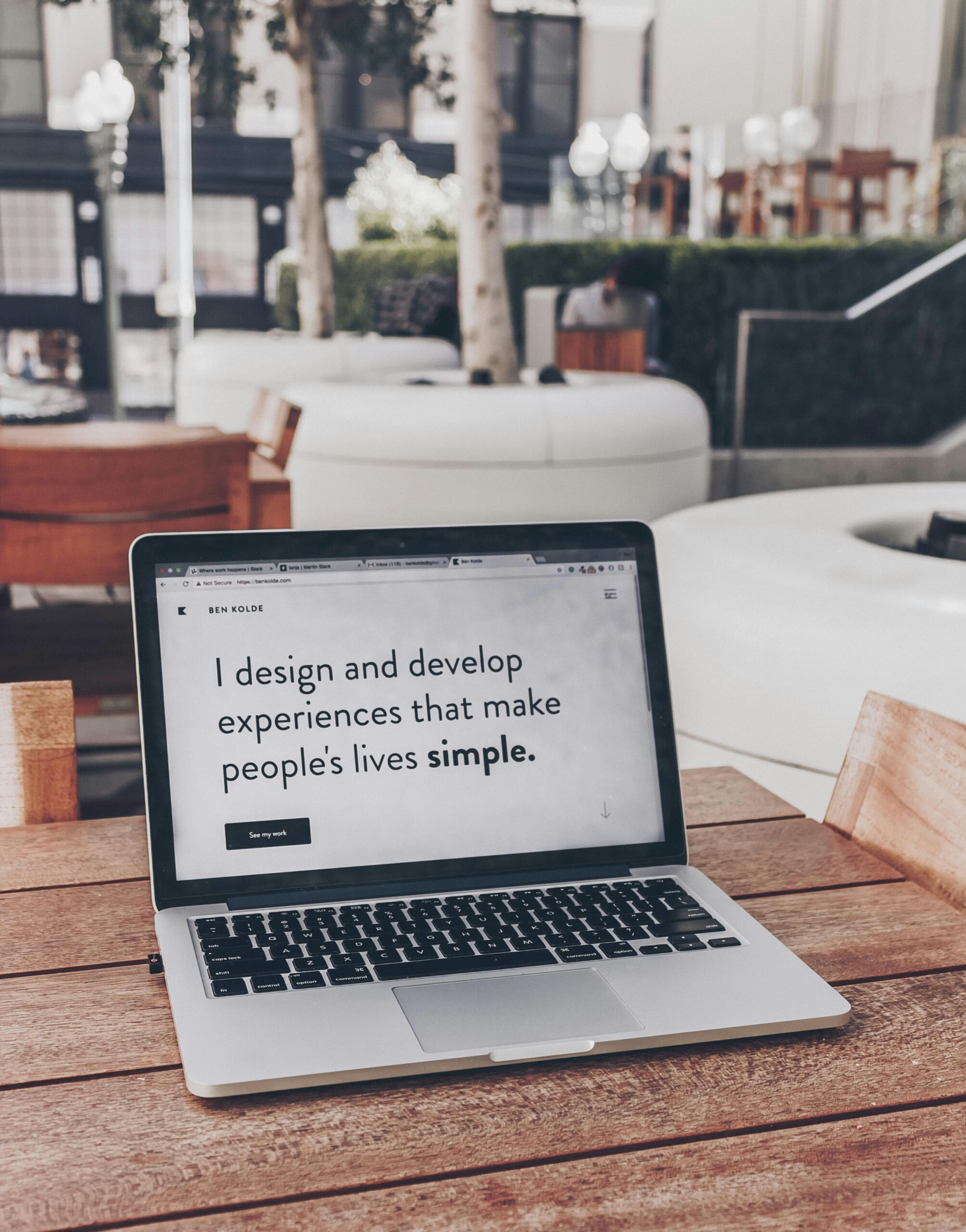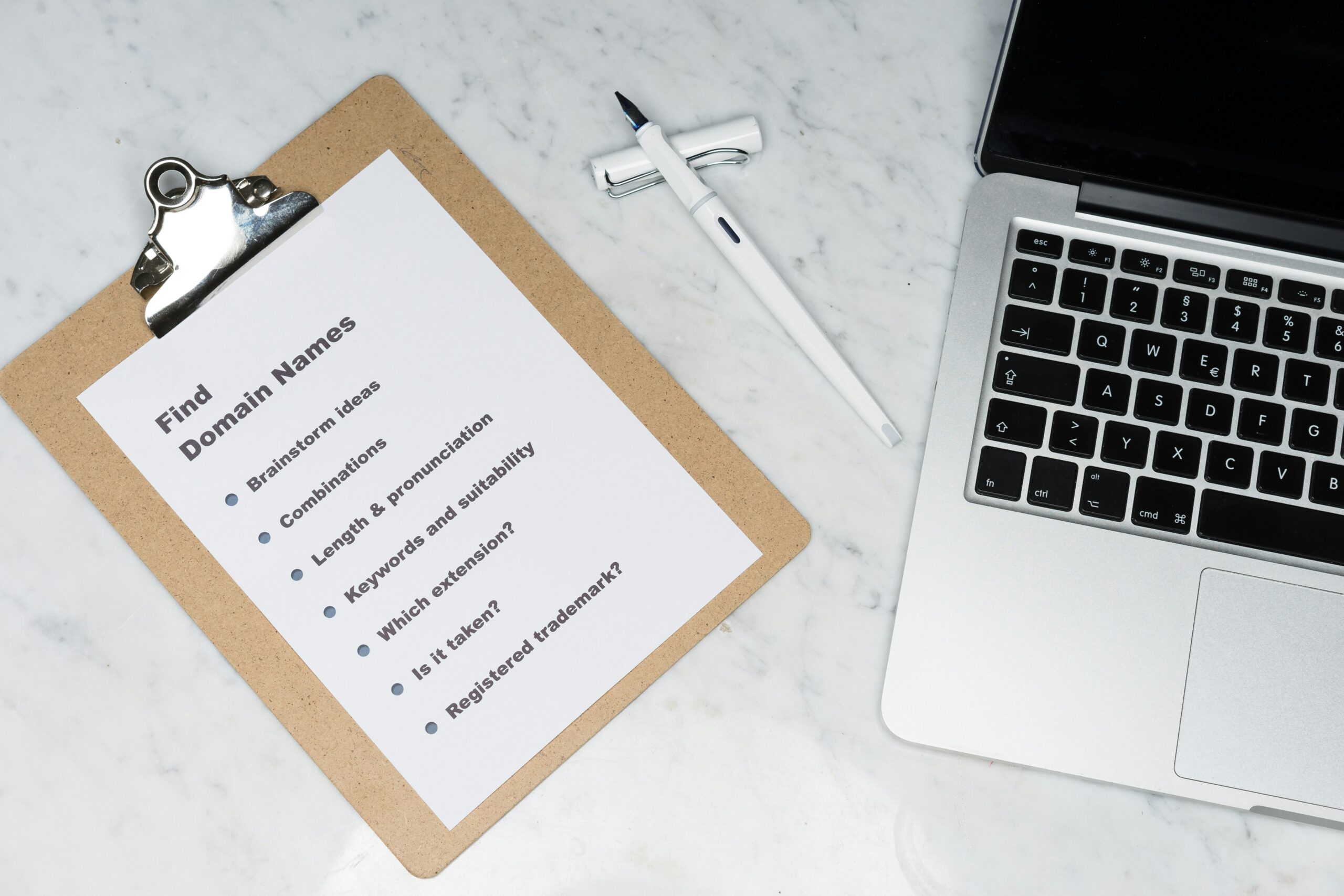Introduction
Developing and hosting a WordPress website doesn’t have to be expensive. In fact, there are several options available that allow you to create and host a WordPress website for free. Whether you’re a beginner looking to get started or a budget-conscious individual or small business, this guide will walk you through the process of developing and hosting a WordPress website without breaking the bank.
Step 1: Choose a Free Website Hosting Platform
The first step in developing and hosting a WordPress website for free is to choose a free website hosting platform. There are a few popular options available that offer free hosting services:
1. WordPress.com
WordPress.com is a popular platform that offers free website hosting. It provides a simple and user-friendly interface for creating and managing your WordPress website. With WordPress.com, you can choose from a variety of free themes and customize your site to suit your needs. However, keep in mind that the free version of WordPress.com comes with some limitations, such as limited storage space and the inability to use custom plugins and themes.
2. InfinityFree
InfinityFree is another free website hosting platform that supports WordPress. It offers unlimited disk space and bandwidth, making it a great choice for those who need more storage for their website. InfinityFree also provides a one-click WordPress installer, making it easy to set up your WordPress website in no time.
3. 000webhost
000webhost is a free hosting platform that supports WordPress. It offers 1 GB of disk space and 10 GB of bandwidth, which is more than enough for most small websites. 000webhost also provides a one-click WordPress installer and supports custom domains, allowing you to have a professional-looking website without spending a dime.
Step 2: Sign Up for a Free Hosting Account
Once you’ve chosen a free website hosting platform, the next step is to sign up for a free hosting account. The process may vary slightly depending on the platform you choose, but generally, you’ll need to follow these steps:
1. Visit the hosting platform’s website
Go to the website of the hosting platform you’ve chosen, such as WordPress.com, InfinityFree, or 000webhost.
2. Click on the “Sign Up” or “Get Started” button
Look for a button or link that says “Sign Up” or “Get Started” and click on it to begin the registration process.
3. Fill out the registration form
Provide the required information in the registration form, such as your email address, username, and password. Some platforms may also ask for additional details, such as your name or website URL.
4. Verify your email address
After completing the registration form, you’ll usually receive an email with a verification link. Click on the link to verify your email address and activate your hosting account.
Step 3: Install WordPress
Once you’ve signed up for a free hosting account, the next step is to install WordPress. Most free hosting platforms provide a one-click WordPress installer, which makes the installation process quick and easy. Here’s how to install WordPress:
1. Log in to your hosting account
Go to the website of your hosting platform and log in to your account using the username and password you created during the registration process.
2. Find the one-click WordPress installer
Look for an option or section in your hosting account’s dashboard that says something like “Install WordPress” or “WordPress Installer.” Click on it to access the installer.
3. Follow the installation instructions
Once you’re in the WordPress installer, follow the on-screen instructions to complete the installation. You’ll usually need to select the domain or subdomain where you want to install WordPress and choose a username and password for your WordPress admin account.
4. Access your WordPress dashboard
After the installation is complete, you’ll be provided with a link to access your WordPress dashboard. Click on the link to log in to your WordPress admin area, where you can start customizing your website and adding content.
Step 4: Choose a WordPress Theme
Now that you have WordPress installed, it’s time to choose a theme for your website. A theme determines the overall design and layout of your WordPress site. There are thousands of free WordPress themes available, both within the WordPress theme directory and on third-party websites. Here’s how to choose a WordPress theme:
1. Access the WordPress theme directory
In your WordPress dashboard, go to “Appearance” and then “Themes.” This will take you to the WordPress theme directory, where you can browse and search for free themes.
2. Browse the available themes
Take some time to explore the different themes available. You can use the search function to find themes based on specific criteria, such as color scheme or layout.
3. Preview and install a theme
When you find a theme you like, click on it to preview the theme. This will show you how your website will look with the theme applied. If you’re happy with the preview, click on the “Install” button to install the theme.
4. Customize your theme
Once the theme is installed, you can customize it to suit your needs. In your WordPress dashboard, go to “Appearance” and then “Customize.” This will allow you to make changes to the theme’s settings, such as colors, fonts, and layout.
Step 5: Add Content to Your Website
With your WordPress theme chosen and customized, it’s time to add content to your website. Content can include pages, blog posts, images, videos, and more. Here are some tips for adding content to your WordPress website:
1. Create pages
Start by creating the essential pages for your website, such as an “About” page, a “Contact” page, and any other pages that are relevant to your business or personal brand. In your WordPress dashboard, go to “Pages” and then “Add New” to create a new page.
2. Write blog posts
If you want to have a blog on your website, you can create and publish blog posts. In your WordPress dashboard, go to “Posts” and then “Add New” to create a new blog post. Write your content, add images or videos if desired, and then publish the post.
3. Upload media
You can enhance your website by adding images, videos, and other media. In your WordPress dashboard, go to “Media” and then “Add New” to upload media files. Once uploaded, you can insert them into your pages or blog posts.
Step 6: Optimize Your WordPress Website for Performance
Now that your WordPress website is up and running, it’s important to optimize it for performance. A fast and responsive website not only provides a better user experience but also improves your search engine rankings. Here are some tips for optimizing your WordPress website:
1. Install a caching plugin
A caching plugin can improve the loading speed of your website by creating static HTML files of your content. Popular caching plugins for WordPress include WP Super Cache and W3 Total Cache.
2. Optimize images
Large image files can slow down your website. Use an image optimization plugin, such as Smush or EWWW Image Optimizer, to compress and optimize your images without sacrificing quality.
3. Minify CSS and JavaScript
Minifying your CSS and JavaScript files reduces their file size, resulting in faster loading times. You can use a plugin like Autoptimize to automatically minify and combine your CSS and JavaScript files.
4. Enable browser caching
Enabling browser caching allows returning visitors to load your website faster by storing static files, such as images and CSS files, in their browser’s cache. You can enable browser caching by adding code to your website’s .htaccess file or by using a caching plugin.
Step 7: Consider Upgrading to a Paid Hosting Plan
While free website hosting is a great option for getting started, there may come a time when you outgrow the limitations of a free plan. If you find that your website needs more storage, bandwidth, or advanced features, you may want to consider upgrading to a paid hosting plan. Paid hosting plans often offer better performance, security, and support.
Conclusion
Developing and hosting a WordPress website for free is possible with the right tools and resources. By choosing a free website hosting platform, installing WordPress, customizing your theme, adding content, and optimizing your website for performance, you can create a professional-looking WordPress website without spending a dime. Remember to regularly update your website and backup your files to ensure the security and stability of your website.