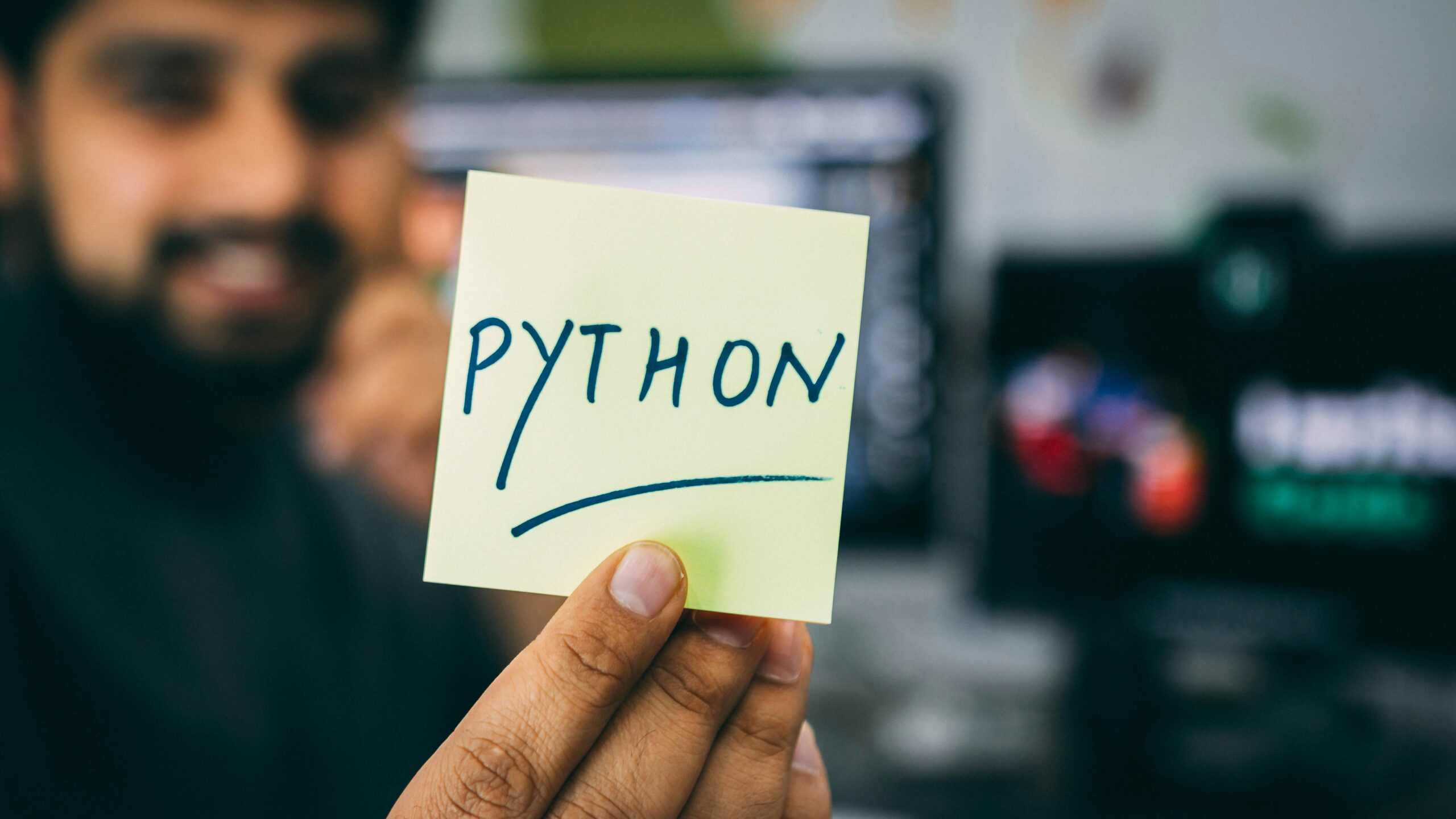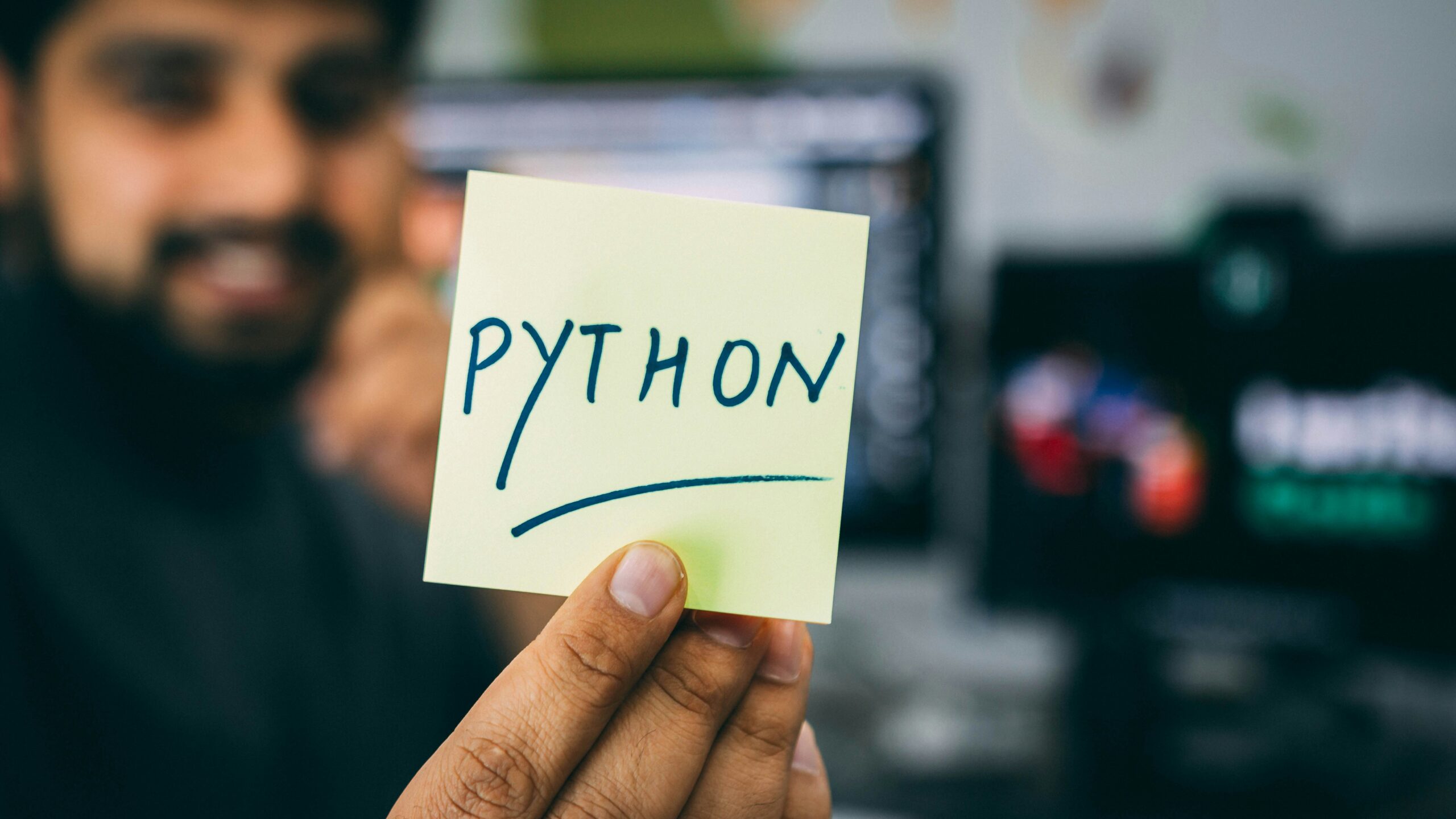Introduction
In this tutorial, we will guide you through the process of creating a simple website using Python. Python is a versatile programming language that can be used for a wide range of applications, including web development. By the end of this tutorial, you will have a basic understanding of how to create a website using Python and be able to build your own simple web applications.
Prerequisites
Before we begin, make sure you have the following:
- A basic understanding of Python programming
- Python installed on your computer
- A text editor or an integrated development environment (IDE) for writing Python code
Step 1: Setting Up the Environment
The first step is to set up your development environment. Open your preferred text editor or IDE and create a new Python file. Save it with a .py extension, for example, website.py.
Step 2: Importing Required Modules
To create a website using Python, we need to import some modules that provide the necessary functionality. In this tutorial, we will use the http.server module, which is included in the Python standard library.
Open your Python file and add the following code:
import http.serverimport socketserverStep 3: Defining the Request Handler
The next step is to define a request handler class that will handle incoming requests and serve the appropriate response. In this example, we will create a simple request handler that always returns the same response.
Add the following code to your Python file:
class MyRequestHandler(http.server.SimpleHTTPRequestHandler):def do_GET(self):self.send_response(200)self.send_header('Content-type', 'text/html')self.end_headers()self.wfile.write(b'Hello, World!')Step 4: Configuring the Server
Now, we need to configure the server to use our custom request handler. We will create a server object and pass our request handler class as an argument.
Add the following code to your Python file:
PORT = 8000with socketserver.TCPServer(("", PORT), MyRequestHandler) as httpd:print("Server running at localhost:" + str(PORT))httpd.serve_forever()Step 5: Running the Server
Finally, we can run our server and see our website in action. Open your terminal or command prompt, navigate to the directory where your Python file is located, and run the following command:
python website.pyYou should see a message indicating that the server is running at localhost:8000. Open your web browser and enter http://localhost:8000 in the address bar. You should see the text “Hello, World!” displayed on the page.
Customizing Your Website
Now that you have a basic website up and running, you can customize it to suit your needs. Here are a few ideas to get you started:
Adding HTML Content
You can add HTML content to your website by modifying the do_GET method in the request handler class. Instead of returning the plain text “Hello, World!”, you can return HTML code.
class MyRequestHandler(http.server.SimpleHTTPRequestHandler):def do_GET(self):self.send_response(200)self.send_header('Content-type', 'text/html')self.end_headers()self.wfile.write(b'<h1>Welcome to My Website!</h1>')self.wfile.write(b'<p>This is a simple Python website.</p>')Save your changes and restart the server. Refresh your web browser, and you should see the new HTML content displayed on the page.
Serving Static Files
In addition to serving dynamic content, you can also serve static files such as images, CSS stylesheets, and JavaScript files. To do this, create a new directory in the same location as your Python file and place your static files inside it.
For example, let’s say you create a directory named static and place an image file named logo.png inside it. You can then modify the request handler class to serve this file when a specific URL is requested.
class MyRequestHandler(http.server.SimpleHTTPRequestHandler):def do_GET(self):if self.path == '/logo.png':self.send_response(200)self.send_header('Content-type', 'image/png')self.end_headers()with open('static/logo.png', 'rb') as file:self.wfile.write(file.read())else:self.send_response(200)self.send_header('Content-type', 'text/html')self.end_headers()self.wfile.write(b'<h1>Welcome to My Website!</h1>')self.wfile.write(b'<p>This is a simple Python website.</p>')Save your changes and restart the server. Now, when you visit http://localhost:8000/logo.png, the server will serve the image file instead of the default response.
Conclusion
Congratulations! You have successfully created a simple website using Python. You learned how to set up the development environment, import the necessary modules, define a request handler, configure the server, and run the website. You also explored how to customize your website by adding HTML content and serving static files. With this knowledge, you can now start building more complex web applications using Python.
Remember to experiment and explore different possibilities. Web development with Python offers a wide range of libraries and frameworks that can enhance your website’s functionality and design. Have fun creating your own Python-powered websites!